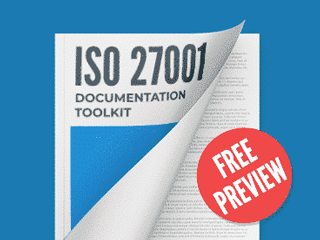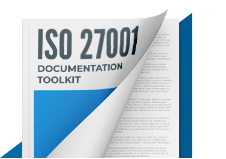Template content
- I have just started work with the Risk Assessment Table template. Is it possible to change the colour range in the Risk column? Would like to have 0=green, 1=yellow, 2=orange and 3 and 4 =red. 3 and is red, but there is no colour scaling on 0,1 and 2...
- I did have a look at the post in Expert Advice Community – could you also describe how to change the colour scaling, please
Assign topic to the user
I have just started work with the Risk Assessment Table template. Is it possible to change the colour range in the Risk column? Would like to have 0=green, 1=yellow, 2=orange and 3 and 4 =red. 3 and is red, but there is no colour scaling on 0,1 and 2...
Yes. The templates are fully customizable, and you can adjust them to fit your organizations needs, including the colour range in the Risk Column.
I did have a look at the post in Expert Advice Community – could you also describe how to change the colour scaling, please
Please follow these steps:
1- Select cells I4 through I700. Do this by dragging from I4 to I700.
2- Then, click Home > Conditional Formatting > New Rule.
3- In the New Formatting Rule dialog box, click Format only cells that contain.
4- In the box where is select is between, change to is equal to
5- In the box besides the box filled with is equal to include the value 0.
6- Click Format.
7- In the Fill tab, select Green.
8- Click OK until the dialog boxes are closed.
9- The formatting is applied to column the selected cells.
Repeat the process to include rules for the colours yellow and orange for values 1 and 2 respectively.
For more information please access this link: https://support.office.com/en-us/article/Use-formulas-with-conditional-formatting-fed60dfa-1d3f-4e13-9ecb-f1951ff89d7f
Comment as guest or Sign in
Nov 21, 2017